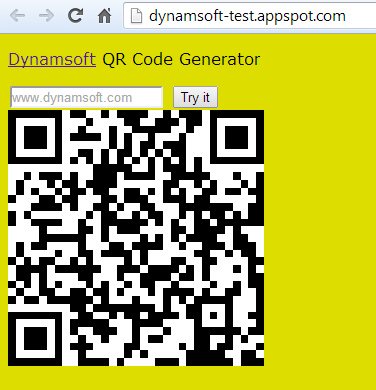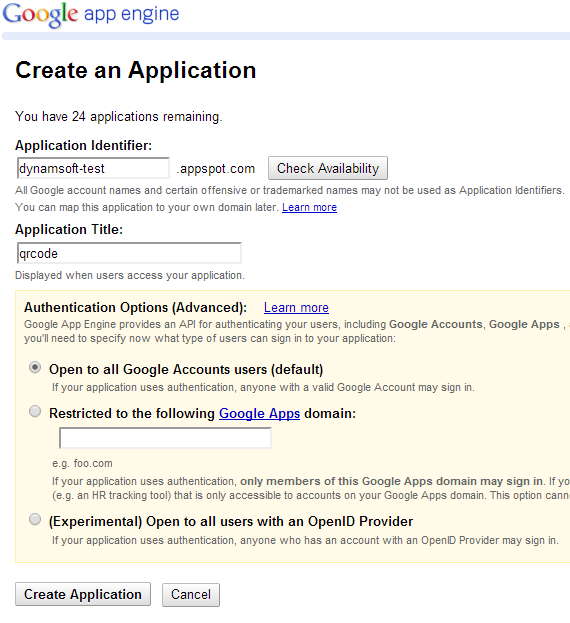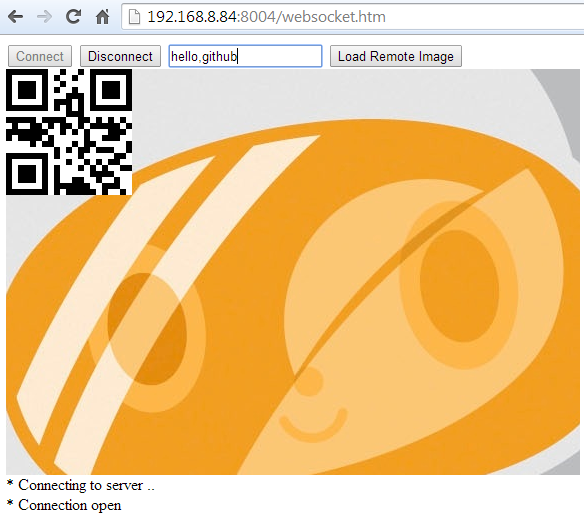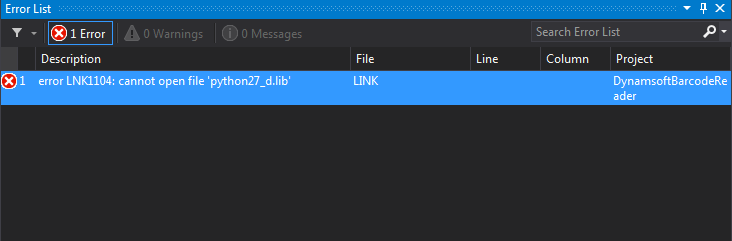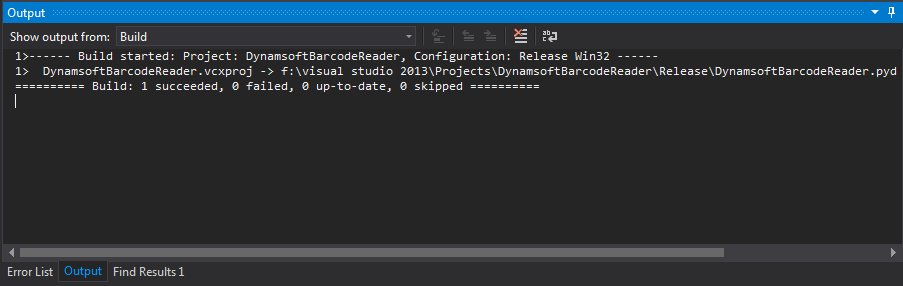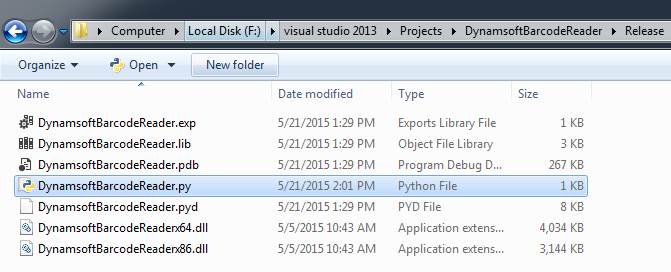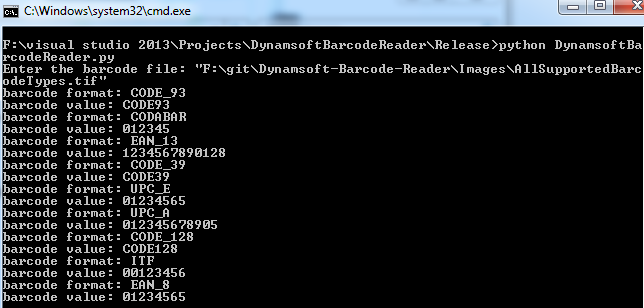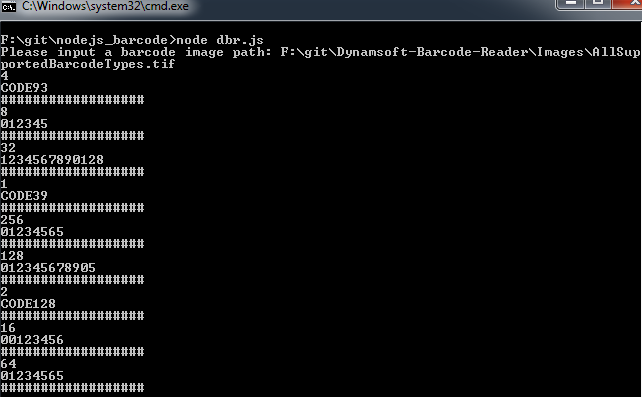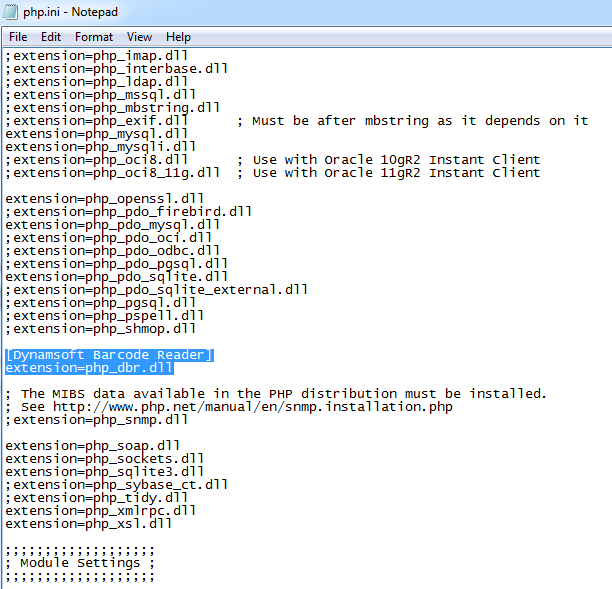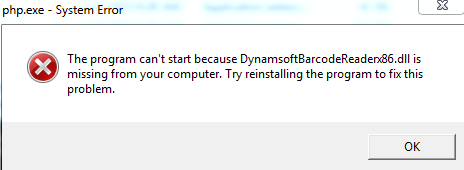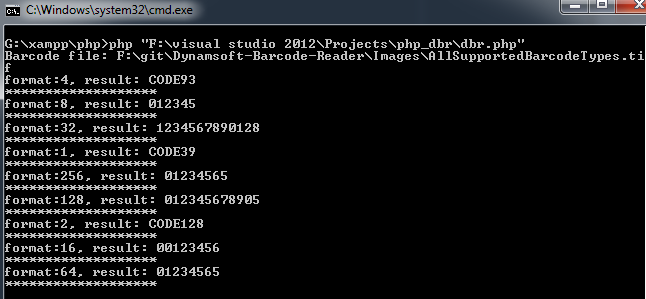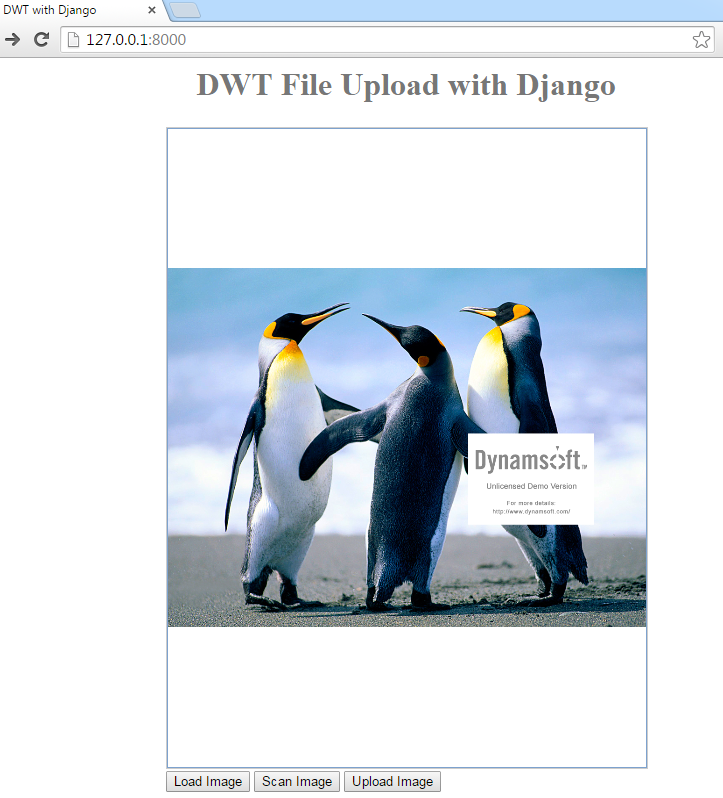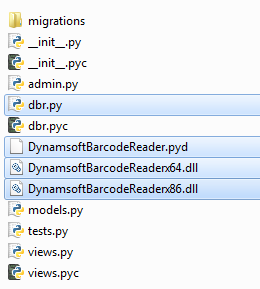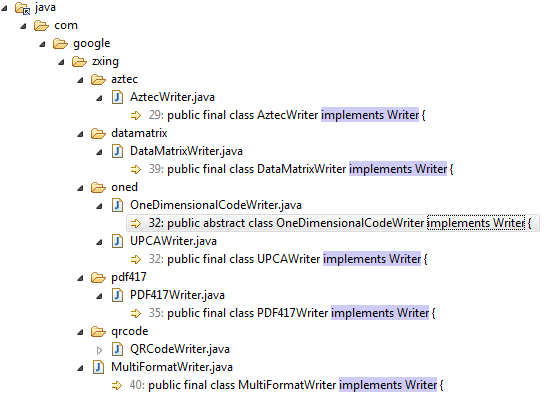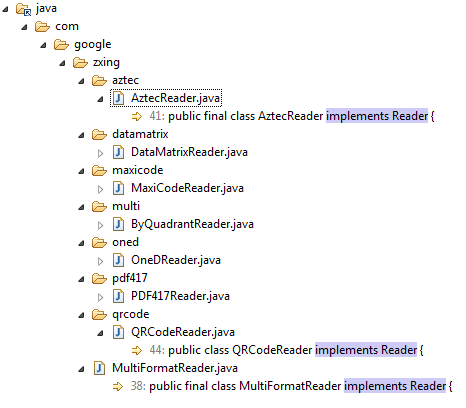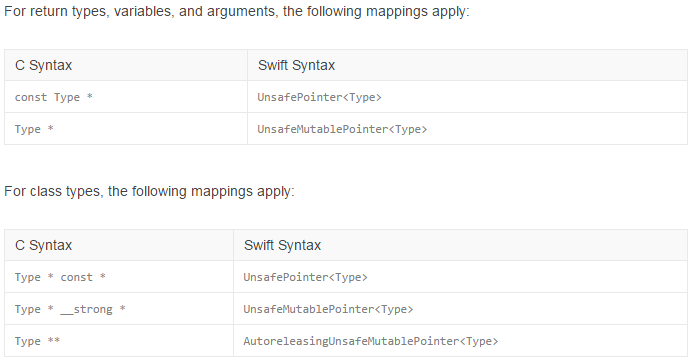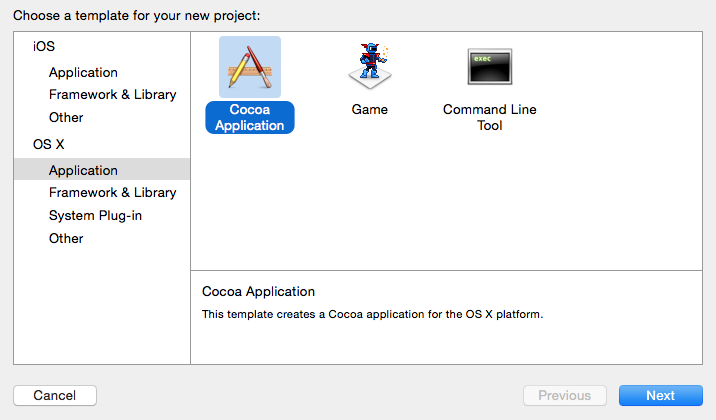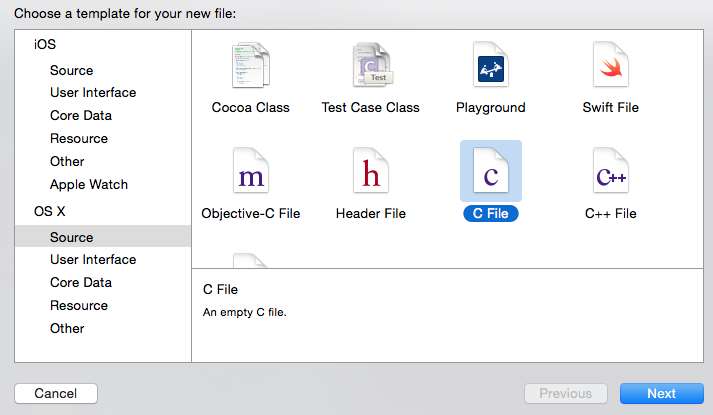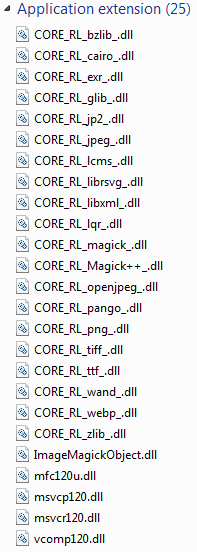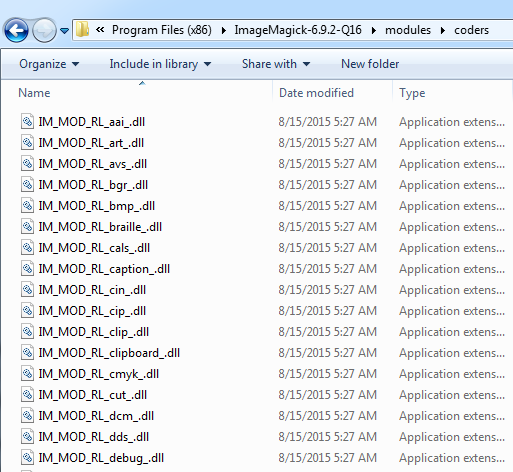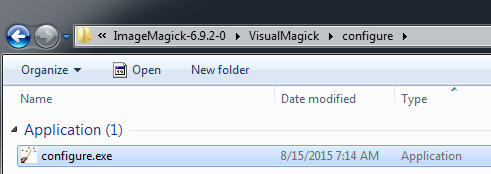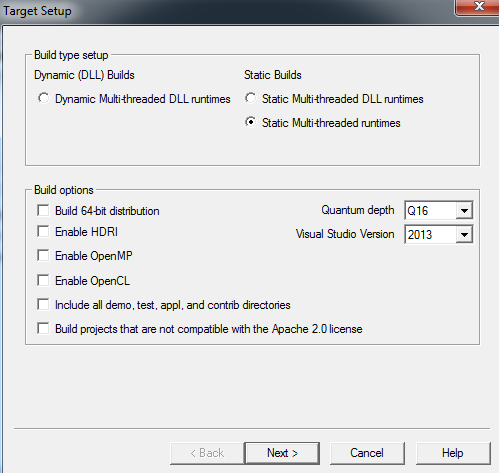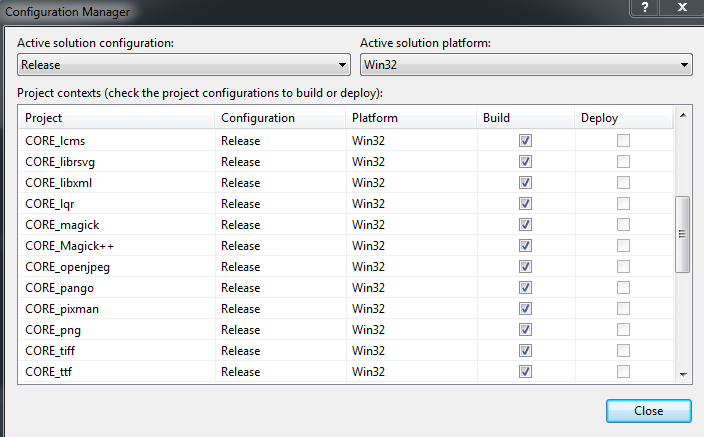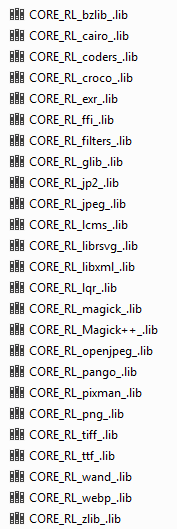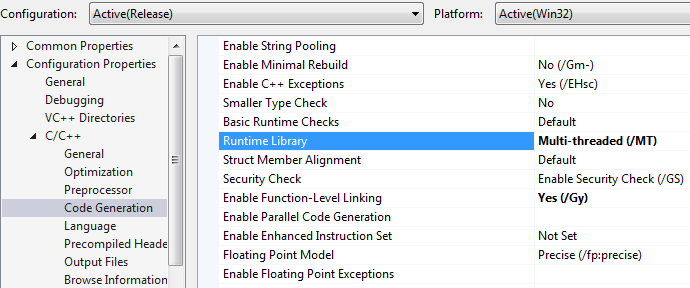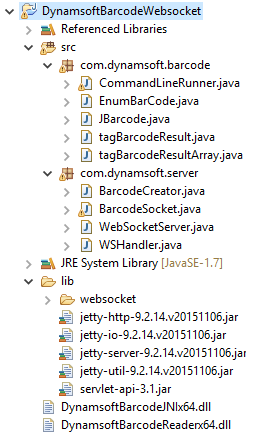Last week, Dynamsoft released Barcode Reader (DBR) SDK v2.0, which is available for Windows and Mac. The Windows installer contains Barcode libraries for ActiveX, C/C++, and .NET. If you are a Java developer, you have to use JNI to link native C/C++ libraries. In this tutorial, I’ll demonstrate how to invoke the native methods of Dynamsoft Barcode SDK via JNI to create a Java Barcode Reader.
![Dynamsoft Barcode Reader SDK]()
Ads Powered by Dynamsoft
JNI for Linking Dynamsoft Barcode Reader DLL
Download and install Dynamsoft Barcode Reader.![DBR download button]()
![dbr folder]()
Create a new Java project in Eclipse. We need a Class for calling native methods.
package com.dynamsoft.barcode;
import java.util.Properties;
public class JBarcode {
static {
try {
// get arch
Properties props = System.getProperties();
String bits = String.valueOf(props.get("sun.arch.data.model"));
if (bits.equals("32")) {
bits = "86";
}
String jniLib = "DynamsoftBarcodeJNIx" + bits;
// load dll
System.loadLibrary(jniLib);
} catch (Exception e) {
System.err.println("load jni error!");
}
}
public native static int DBR_InitLicense(
String pLicense //License Key
);
public native static int DBR_DecodeFile(
String pFileName,
int option_iMaxBarcodesNumPerPage,
long option_lBarcodeFormat,
tagBarcodeResultArray ppResults //Barcode Results
);
public native static int DBR_DecodeFileRect(
String pFileName,
int option_iMaxBarcodesNumPerPage,
long option_lBarcodeFormat,
int iRectLeft, //Rectangle Left
int iRectTop, //Rectangle Top
int iRectWidth, //Rectangle
int iRectHeight, //Rectangle
tagBarcodeResultArray ppResults // Barcode Results
);
public native static int DBR_DecodeBuffer(
byte[] pDIBBuffer, //Buffer
int iDIBSize,
int option_iMaxBarcodesNumPerPage,
long option_lBarcodeFormat,
tagBarcodeResultArray ppResults //Barcode Results
);
public native static int DBR_DecodeBufferRect(
byte[] pDIBBuffer, //Buffer
int iDIBSize,
int option_iMaxBarcodesNumPerPage,
long option_lBarcodeFormat,
int iRectLeft, //Rectangle Left
int iRectTop, //Rectangle Top
int iRectWidth, //Rectangle
int iRectHeight, //Rectangle
tagBarcodeResultArray ppResults //Barcode Results
);
public native String GetErrorString(int iErrorCode);
}
Create a new DLL project in Visual Studio, and then add Include directories of JDK and DBR.
![dbr include]()
Add Library directories of DBR.
![dbr lib]()
Declare JNI methods in a header file.
/* DO NOT EDIT THIS FILE - it is machine generated */
#include <jni.h>
/* Header for class com_dynamsoft_barcode_JBarcode */
#ifndef _Included_com_dynamsoft_barcode_JBarcode
#define _Included_com_dynamsoft_barcode_JBarcode
extern "C" {
/*
* Class: com_dynamsoft_barcode_JBarcode
* Method: DBR_InitLicense
* Signature: (Ljava/lang/String;)I
*/
JNIEXPORT jint JNICALL Java_com_dynamsoft_barcode_JBarcode_DBR_1InitLicense
(JNIEnv *, jclass, jstring);
/*
* Class: com_dynamsoft_barcode_JBarcode
* Method: DBR_DecodeFile
* Signature: (Ljava/lang/String;IJLcom/dynamsoft/barcode/tagBarcodeResultArray;)I
*/
JNIEXPORT jint JNICALL Java_com_dynamsoft_barcode_JBarcode_DBR_1DecodeFile
(JNIEnv *, jclass, jstring, jint, jlong, jobject);
/*
* Class: com_dynamsoft_barcode_JBarcode
* Method: DBR_DecodeFileRect
* Signature: (Ljava/lang/String;IJIIIILcom/dynamsoft/barcode/tagBarcodeResultArray;)I
*/
JNIEXPORT jint JNICALL Java_com_dynamsoft_barcode_JBarcode_DBR_1DecodeFileRect
(JNIEnv *, jclass, jstring, jint, jlong, jint, jint, jint, jint, jobject);
/*
* Class: com_dynamsoft_barcode_JBarcode
* Method: DBR_DecodeBuffer
* Signature: ([BIIJLcom/dynamsoft/barcode/tagBarcodeResultArray;)I
*/
JNIEXPORT jint JNICALL Java_com_dynamsoft_barcode_JBarcode_DBR_1DecodeBuffer
(JNIEnv *, jclass, jbyteArray, jint, jint, jlong, jobject);
/*
* Class: com_dynamsoft_barcode_JBarcode
* Method: DBR_DecodeBufferRect
* Signature: ([BIIJIIIILcom/dynamsoft/barcode/tagBarcodeResultArray;)I
*/
JNIEXPORT jint JNICALL Java_com_dynamsoft_barcode_JBarcode_DBR_1DecodeBufferRect
(JNIEnv *, jclass, jbyteArray, jint, jint, jlong, jint, jint, jint, jint, jobject);
/*
* Class: com_dynamsoft_barcode_JBarcode
* Method: GetErrorString
* Signature: (I)Ljava/lang/String;
*/
JNIEXPORT jstring JNICALL Java_com_dynamsoft_barcode_JBarcode_GetErrorString
(JNIEnv *, jclass, jint);
}
#endif
Add implementations in relevant CPP file. Make sure your Visual Studio can find the included header files and libraries.
#include "com_dynamsoft_barcode_JBarcode.h"
// BarcodeReaderDemo.cpp : Defines the entry point for the console application.
#include <windows.h>
#include "../../../Include/If_DBR.h"
#include "../../../Include/BarcodeFormat.h"
#include "../../../Include/BarcodeStructs.h"
#include "../../../Include/ErrorCode.h"
#ifdef _WIN64
#pragma comment(lib, "DBRx64.lib")
#else
#pragma comment(lib, "DBRx86.lib")
#endif
bool isGetClassBarcodeResult = false;
jclass br_m_cls = NULL;
jmethodID br_m_mid = NULL;
jfieldID br_m_Format = NULL;
jfieldID br_m_BarcodeData = NULL;
jfieldID br_m_BarcodeDataLength = NULL;
jfieldID br_m_Left = NULL;
jfieldID br_m_Top = NULL;
jfieldID br_m_Width = NULL;
jfieldID br_m_Height = NULL;
jfieldID br_m_X1 = NULL;
jfieldID br_m_Y1 = NULL;
jfieldID br_m_X2 = NULL;
jfieldID br_m_Y2 = NULL;
jfieldID br_m_X3 = NULL;
jfieldID br_m_Y3 = NULL;
jfieldID br_m_X4 = NULL;
jfieldID br_m_Y4 = NULL;
jfieldID br_m_PageNum = NULL;
bool isGetClassBarcodeArrayResult = false;
jclass brAry_cls = NULL;
jmethodID brAry_mid = NULL;
jfieldID brAry_field_count = NULL;
jfieldID brAry_field_brResult = NULL;
void loadJavaClassInfo(JNIEnv *env){
if(!isGetClassBarcodeResult){
br_m_cls = env->FindClass("com/dynamsoft/barcode/tagBarcodeResult");
br_m_mid = env->GetMethodID(br_m_cls,"<init>","()V");
br_m_Format = env->GetFieldID(br_m_cls,"lFormat","J");
br_m_BarcodeData = env->GetFieldID(br_m_cls,"pBarcodeData","[B");
br_m_BarcodeDataLength = env->GetFieldID(br_m_cls,"iBarcodeDataLength","I");
br_m_Left = env->GetFieldID(br_m_cls,"iLeft","I");
br_m_Top = env->GetFieldID(br_m_cls,"iTop","I");
br_m_Width = env->GetFieldID(br_m_cls,"iWidth","I");
br_m_Height = env->GetFieldID(br_m_cls,"iHeight","I");
br_m_X1 = env->GetFieldID(br_m_cls,"iX1","I");
br_m_Y1 = env->GetFieldID(br_m_cls,"iY1","I");
br_m_X2 = env->GetFieldID(br_m_cls,"iX2","I");
br_m_Y2 = env->GetFieldID(br_m_cls,"iY2","I");
br_m_X3 = env->GetFieldID(br_m_cls,"iX3","I");
br_m_Y3 = env->GetFieldID(br_m_cls,"iY3","I");
br_m_X4 = env->GetFieldID(br_m_cls,"iX4","I");
br_m_Y4 = env->GetFieldID(br_m_cls,"iY4","I");
br_m_PageNum = env->GetFieldID(br_m_cls,"iPageNum","I");
isGetClassBarcodeResult = true;
}
if(!isGetClassBarcodeArrayResult){
brAry_cls = env->FindClass("com/dynamsoft/barcode/tagBarcodeResultArray");
brAry_mid = env->GetMethodID(brAry_cls,"<init>","()V");
brAry_field_count = env->GetFieldID(brAry_cls,"iBarcodeCount","I");
brAry_field_brResult = env->GetFieldID(brAry_cls,"ppBarcodes","[Lcom/dynamsoft/barcode/tagBarcodeResult;");
isGetClassBarcodeArrayResult = true;
}
}
jobject convertResultToJNIObject(JNIEnv *env, pBarcodeResult pBarcode){
loadJavaClassInfo(env);
jobject obj = env->NewObject(br_m_cls, br_m_mid);
jbyteArray rtnbytes = env->NewByteArray((jsize)(pBarcode->iBarcodeDataLength));
env->SetByteArrayRegion(rtnbytes, 0, (jsize)(pBarcode->iBarcodeDataLength), (jbyte*)pBarcode->pBarcodeData);
env->SetLongField(obj, br_m_Format, pBarcode->llFormat);
env->SetObjectField(obj, br_m_BarcodeData, rtnbytes);
env->SetIntField(obj, br_m_BarcodeDataLength, pBarcode->iBarcodeDataLength);
env->SetIntField(obj, br_m_Left, pBarcode->iLeft);
env->SetIntField(obj, br_m_Top, pBarcode->iTop);
env->SetIntField(obj, br_m_Width, pBarcode->iWidth);
env->SetIntField(obj, br_m_Height, pBarcode->iHeight);
env->SetIntField(obj, br_m_X1, pBarcode->iX1);
env->SetIntField(obj, br_m_Y1, pBarcode->iY1);
env->SetIntField(obj, br_m_X2, pBarcode->iX2);
env->SetIntField(obj, br_m_Y2, pBarcode->iY2);
env->SetIntField(obj, br_m_X3, pBarcode->iX3);
env->SetIntField(obj, br_m_Y3, pBarcode->iY3);
env->SetIntField(obj, br_m_X4, pBarcode->iX4);
env->SetIntField(obj, br_m_Y4, pBarcode->iY4);
env->SetIntField(obj, br_m_PageNum, pBarcode->iPageNum);
return obj;
}
void fillBarcodeResultArray(JNIEnv *env, jobject obj, pBarcodeResultArray pArrayResults){
loadJavaClassInfo(env);
int count = pArrayResults->iBarcodeCount;
pBarcodeResult* ppBarcodes = pArrayResults->ppBarcodes;
jobjectArray swArray = env->NewObjectArray(count, br_m_cls, 0);
for(int i=0; i<count; i++){
env->SetObjectArrayElement(swArray, i, convertResultToJNIObject(env, ppBarcodes[i]));
}
env->SetIntField(obj, brAry_field_count, count);
env->SetObjectField(obj, brAry_field_brResult, swArray);
}
void SetOptions(pReaderOptions pOption, jint option_iMaxBarcodesNumPerPage, jlong option_llBarcodeFormat){
if(option_llBarcodeFormat > 0)
pOption->llBarcodeFormat = option_llBarcodeFormat;
else
pOption->llBarcodeFormat = OneD;
if(option_iMaxBarcodesNumPerPage > 0)
pOption->iMaxBarcodesNumPerPage = option_iMaxBarcodesNumPerPage;
else
pOption->iMaxBarcodesNumPerPage = MAXINT;
}
JNIEXPORT jint JNICALL Java_com_dynamsoft_barcode_JBarcode_DBR_1InitLicense
(JNIEnv *env, jclass, jstring pString){
const char *nativeString = env->GetStringUTFChars(pString, 0);
//printf("%s", nativeString);
int ret = DBR_InitLicense(nativeString);
//DON'T FORGET THIS LINE!!!
env->ReleaseStringUTFChars(pString, nativeString);
return ret;
}
JNIEXPORT jint JNICALL Java_com_dynamsoft_barcode_JBarcode_DBR_1DecodeFile
(JNIEnv *env, jclass, jstring strFileName, jint option_iMaxBarcodesNumPerPage, jlong option_llBarcodeFormat, jobject pArrayResults)
{
const char *pFileName = env->GetStringUTFChars(strFileName, 0);
pBarcodeResultArray pResults = NULL;
ReaderOptions option;
SetOptions(&option, option_iMaxBarcodesNumPerPage, option_llBarcodeFormat);
int ret = DBR_DecodeFile(
pFileName,
&option,
&pResults
);
if(ret == DBR_OK){
fillBarcodeResultArray(env, pArrayResults, pResults);
DBR_FreeBarcodeResults(&pResults);
}
//DON'T FORGET THIS LINE!!!
env->ReleaseStringUTFChars(strFileName, pFileName);
return ret;
}
JNIEXPORT jint JNICALL Java_com_dynamsoft_barcode_JBarcode_DBR_1DecodeFileRect
(JNIEnv *env, jclass, jstring strFileName, jint option_iMaxBarcodesNumPerPage, jlong option_llBarcodeFormat, jint iRectLeft, jint iRectTop, jint iRectWidth, jint iRectHeight, jobject pArrayResults)
{
const char *pFileName = env->GetStringUTFChars(strFileName, 0);
pBarcodeResultArray pResults = NULL;
ReaderOptions option;
SetOptions(&option, option_iMaxBarcodesNumPerPage, option_llBarcodeFormat);
int ret = DBR_DecodeFileRect(
pFileName,
&option,
iRectLeft,
iRectTop,
iRectWidth,
iRectHeight,
&pResults
);
if(ret == DBR_OK){
fillBarcodeResultArray(env, pArrayResults, pResults);
DBR_FreeBarcodeResults(&pResults);
}
//DON'T FORGET THIS LINE!!!
env->ReleaseStringUTFChars(strFileName, pFileName);
return ret;
}
JNIEXPORT jint JNICALL Java_com_dynamsoft_barcode_JBarcode_DBR_1DecodeBuffer
(JNIEnv *env, jclass, jbyteArray pDIBBuffer, jint iDIBSize, jint option_iMaxBarcodesNumPerPage, jlong option_llBarcodeFormat, jobject pArrayResults)
{
pBarcodeResultArray pResults = NULL;
ReaderOptions option;
SetOptions(&option, option_iMaxBarcodesNumPerPage, option_llBarcodeFormat);
int ret = DBR_DecodeBuffer(
(unsigned char*) pDIBBuffer,
iDIBSize,
&option,
&pResults
);
if(ret == DBR_OK){
fillBarcodeResultArray(env, pArrayResults, pResults);
DBR_FreeBarcodeResults(&pResults);
}
return ret;
}
JNIEXPORT jint JNICALL Java_com_dynamsoft_barcode_JBarcode_DBR_1DecodeBufferRect
(JNIEnv *env, jclass,
jbyteArray pDIBBuffer, jint iDIBSize, jint option_iMaxBarcodesNumPerPage, jlong option_llBarcodeFormat,
jint iRectLeft, jint iRectTop, jint iRectWidth, jint iRectHeight, jobject pArrayResults)
{
pBarcodeResultArray pResults = NULL;
ReaderOptions option;
SetOptions(&option, option_iMaxBarcodesNumPerPage, option_llBarcodeFormat);
int ret = DBR_DecodeBufferRect(
(unsigned char*) pDIBBuffer,
iDIBSize,
&option,
iRectLeft,
iRectTop,
iRectWidth,
iRectHeight,
&pResults
);
if(ret == DBR_OK){
fillBarcodeResultArray(env, pArrayResults, pResults);
DBR_FreeBarcodeResults(&pResults);
}
return ret;
}
JNIEXPORT jstring JNICALL Java_com_dynamsoft_barcode_JBarcode_GetErrorString
(JNIEnv *env, jclass, jint iErrorCode)
{
const char *pError = GetErrorString( iErrorCode);
return env->NewStringUTF(pError);
// (*env)->ReleaseStringUTFChars(env, jstr, utf);
}
Build the project, and copy the generated DLL and DBR DLL to the Java Barcode Reader project.
![dbr java]()
Finally, we can specify the image file path as the argument, and run the Java project.
![dbr args]()
![dbr results]()
Source Code
https://github.com/Dynamsoft/Dynamsoft-Barcode-Reader/tree/master/samples/Java